Debugging is an essential part of software development, and having easy access to the source code of referenced libraries can significantly improve productivity and troubleshooting. In this blog post, we will explore the Source Link feature in C# and how it revolutionizes the debugging experience by enabling developers to navigate directly to the source code of referenced libraries.
What is Source Link?
Source Link is a feature introduced in C# that provides a standardized way to embed source code information into compiled assemblies. With Source Link, developers can seamlessly navigate from the compiled code to the original source code files, even for third-party libraries. This eliminates the need for manual source code lookup and significantly simplifies debugging sessions.
In summary, Source Link revolutionizes the debugging process in C# by eliminating the need for manual source code lookup and providing seamless navigation from compiled code to the original source code files. It simplifies debugging sessions, improves collaboration among developers, and encourages contribution to open-source projects.
By adopting Source Link in your C# projects, you can enhance productivity, reduce debugging time, and unlock a world of possibilities for efficient and effective software development.
Setting up Source Link in a Project
Let’s walk through the steps of setting up Source Link for a C# project.
Step 1: Enable Source Link Support
First, ensure that your project and its dependencies support Source Link. The source Link requires the following:
- The project must be compiled with the Debug configuration.
- The referenced libraries must have Source Link support enabled.
Most widely used libraries, such as Newtonsoft.Json and Entity Framework Core, already support Source Link. However, if you are using a library without Source Link support, you can request the library maintainers to enable it or contribute to the project by adding Source Link support yourself.
Step 2: Configure Visual Studio for Source Link
To enable Source Link in Visual Studio, follow these steps:
- Open Visual Studio and go to Tools > Options.
- In the options window, navigate to Debugging > General.
- Ensure that the “Enable Just My Code” option is disabled. Source Link works best when all code, including third-party libraries, is considered during debugging.
Step 3: Enable Source Link in Project Settings
Now, let’s enable Source Link for your project. Open your project’s .csproj file and add the following lines:
xmlCopy code<PropertyGroup>
<PublishRepositoryUrl>true</PublishRepositoryUrl>
<EmbedUntrackedSources>true</EmbedUntrackedSources>
</PropertyGroup>
The PublishRepositoryUrl property specifies whether to include the repository URL in the compiled assembly, while EmbedUntrackedSources controls whether to include the source files of dependencies that don’t have Source Link support.
Step 4: Rebuild and Debug
Once you have configured Source Link, rebuild your project and start a debugging session. Set a breakpoint in your code that interacts with a method from a referenced library.
When the breakpoint is hit, Visual Studio will automatically retrieve the corresponding source code file using Source Link and open it in the editor. You can then step through the code, inspect variables, and have a seamless debugging experience, even within third-party libraries.
Conclusion
The Source Link feature in C# brings a new level of convenience and productivity to the debugging process. By seamlessly connecting compiled code to the original source code, developers can save time and effort when troubleshooting issues, especially when working with third-party libraries. With the simple steps outlined in this blog post, you can easily enable Source Link in your projects and enhance your debugging experiences.
Start leveraging the power of Source Link today and say goodbye to tedious source code hunting during debugging!
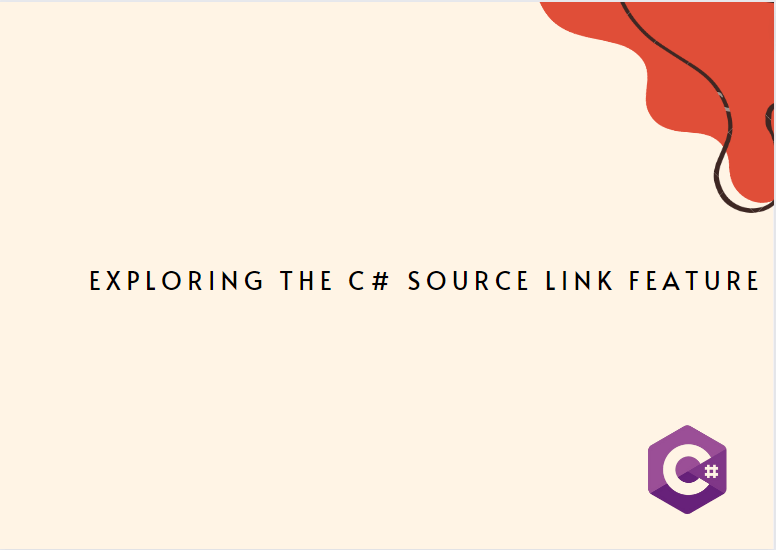

One thought on “Exploring the C# Source Link Feature: Enhancing Debugging Experiences”